Now available on mobile and web
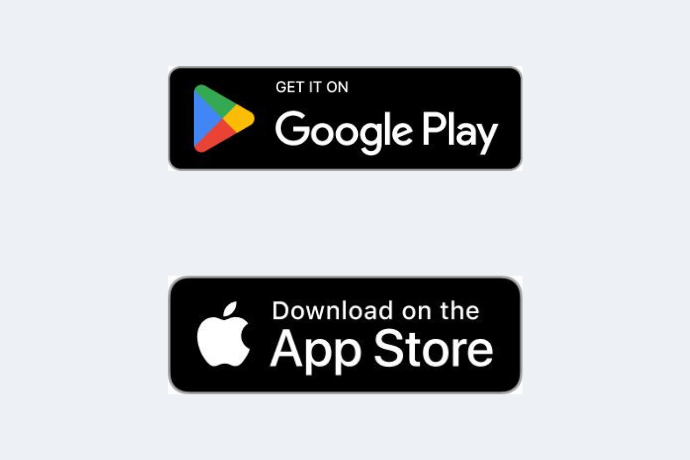
Get started today
The Judo Bank app is now available for eligible business lending and Term Deposit customers (those with eligible Business Loan(s), Line(s) of Credit, Home Loan(s) and/or Term Deposit(s)).
We are progressively rolling out Digital Banking to all our customers, so stay tuned for an update.
Important information
For more information, refer to the Digital Banking terms and conditions

Digital Banking FAQs
Q: Who can sign up to use Digital Banking?
The new Judo Bank Digital Banking mobile apps (Android and iOS) and web application are available for eligible Judo business lending and Term Deposit customers.
Judo Bank customers with eligible Business Loan(s), Line(s) of Credit and/or associated Home Loan(s) and/or eligible Personal Term Deposit(s), Business Term Deposit(s) or Self-Managed Super Fund Term Deposit(s) will be able to sign up to use Digital Banking.
Q: As an eligible lending customer, how do I sign up to use Digital Banking?
As an eligible business lending customer, to sign up to use Digital Banking, get in touch with your relationship banker. You will then receive an invite via email that will allow you to sign up to Digital Banking and set your login credentials.
Q: If I am a Term Deposit customer, can I access the Judo Digital Banking mobile app?
Yes, the new Judo Bank Digital Banking mobile app (Android and iOS) is now available for eligible Personal Term Deposit, Business Term Deposit and Self-Managed Super Fund Term Deposit customers. An improved web experience can be found at: digital.judo.bank.
Once you have been accepted as a Judo Bank Personal Term Deposit, Business Term Deposit or Self-Managed Super Fund Term Deposit customer, you will be eligible to sign up for Digital Banking. Please use the Judo Bank Digital Banking mobile apps (Android and iOS) and web application to access Digital Banking using the login credentials created during your application.
Q: Are there fees and charges for using Digital Banking?
Digital Banking is free for eligible Judo Bank customers as part of providing customers with a better banking experience.
There may be separate fees and charges in connection with your accounts, however - please refer to the relevant product terms and conditions.
Q: What accounts can I access via Digital Banking?
The Judo Bank Digital Banking mobile and web applications are available for eligible Business Loans, Lines of Credit and/or Home Loans as well as eligible Personal Term Deposits, Business Term Deposits and Self-Managed Super Fund Term Deposits.
If you are a lending customer, get in touch with your relationship banker to determine if you are eligible for Digital Banking.
Once you have been accepted as a Judo Bank Personal Term Deposit, Business Term Deposit or Self-Managed Super Fund Term Deposit customer, you will be eligible to sign up for Digital Banking.
Q: What can I currently do through Digital Banking?
Currently, our Digital Banking experience will allow full access users to:
- View account information
- View transactions
- View and download recent statements and end-of-financial-year interest summaries
- View authorised users (via web only)
- Manage security settings
- View and update personal details
- View and update Term Deposit maturity instructions (subject to the cut-off times set out in the Digital Banking Terms and Conditions)
- View, update and add Term Deposit nominated bank account(s) (subject to the cut-off times set out in the Digital Banking Terms and Conditions)
- Drawdown on available funds for eligible Lines of Credit (subject to the drawdown conditions set out in the Digital Banking Terms and Conditions and the product terms)
- Communicate securely with Judo Bank
If you are not a "full access" user, you may have limited functionality in Digital Banking. Please refer to the Digital Banking terms and conditions for further information regarding access levels.
Q: Can I give Digital Banking access to authorised users?
Yes, a lending Account Holder can give “full access” or “view only” access to authorised users. For eligible Term Deposit customers, all account holders and their authorised representatives will automatically have “full access” to Digital Banking.
Eligible business lending customers should get in touch with their relationship banker to update their authorised users. Authorised users will need to go through appropriate identity and verification checks before they can view an Account Holder’s account, transaction, and statement information through Digital Banking.
Q: I have issues with signing up or logging in. How can I get support?
Contact our friendly Judo Customer Support team on 13 58 36 Monday to Friday 8:30 AM to 5:30 PM (Melbourne time) (excluding public holidays).
For optimal performance of the Digital Banking mobile app, please ensure you are using the latest version of the app and that your mobile operating system is up to date.
Q: What if I have forgotten my password?
You can reset your password via the Digital Banking web application https://digital.judo.bank.
If you make too many incorrect login attempts, your account may be temporarily locked as a security measure. In that case, you will need to try again later or contact our friendly Judo Customer Support team on 13 58 36 Monday to Friday 8:30 AM to 5:30 PM (Melbourne time) (excluding public holidays).
Q: What do the various amounts in Digital Banking mean?
“Balance” or ”Outstanding balance” in the account summary is indicative of:
- for loans, the amount of loan principal you owe us and excludes any interest accrued but not yet charged.
- for Lines of Credit or if the account is overdrawn, the amount that has been drawn or overdrawn (as applicable) by the Account Holder that is owed to us, excluding any interest accrued but not yet charged and any fees or charges incurred in accordance with your product terms.
- for Term Deposits, the principal amount and interest accrued on your Term Deposit.
“Available funds” is indicative of the amount of unused credit on Lines of Credit which the Account Holder may be able to, where applicable, drawdown. “Redraw balance” is indicative of the amount of extra principal repayments which have been made on eligible loans which the Account Holder may be able to, where applicable, redraw.
Note that for the “Balance” or “Outstanding balance” and “Available Funds” figures, some transactions that have occurred may not be reflected in the amount shown and that some transactions which are pending processing, or a decision, may be reflected in the “Balance”, “Outstanding balance” or “Available Funds” figure.
“Limit” is indicative of the total amount which has been approved for drawdown on a Line of Credit facility (subject to your product terms and conditions).
“Interest earned this tax year”
- For Term Deposits, the amount of interest paid or capitalised to your account during the current tax year.
“Interest earned last tax year”
- For Term Deposits, the amount of interest paid or capitalised to your account during the previous tax year.
“Tax withheld this tax year”
- For Term Deposits, the amount of tax withheld from interest paid or capitalised to your account during the current tax year. The tax withheld is paid to the Australian Taxation Office and you may be able to claim a credit for this amount when you lodge your tax return.
“Tax withheld last tax year”
- For Term Deposits, the amount of tax withheld from interest paid or capitalised to your account during the previous tax year. The tax withheld is paid to the Australian Taxation Office and you may be able to claim a credit for this amount when you lodge your tax return.
“Indicative amount to be re-invested”
- For Term Deposits, the amount that will be re-invested into a new Term Deposit on the maturity date if you have selected/consented to roll over your Term Deposit on maturity.
“Indicative amount to be paid out”
- For Term Deposits, the amount that will be paid out to you on the maturity date if you have selected to close your Term Deposit at maturity.
“Top-up amount ”
- For Term Deposits, when rolling over your Term Deposit on maturity, the additional amount that you would like to add to your Term Deposit on rollover.
Q: Will I be able to transact on my loan account via Digital Banking?
Lending customers with an existing eligible Line of Credit can request a drawdown via Digital Banking subject to certain conditions, including:
- drawdown through Digital Banking has been enabled for your account;
- The account has in place an Authority to Operate which specifies that one Authorised User with Full Access can authorise transactions;
- the account has sufficient available funds; and
- the drawdown is requested to the account you have previously nominated for us to disburse funds into.
At the moment, drawing and redrawing funds from other Loan Products is not available via Digital Banking, but you can continue to contact your relationship banker or the servicing team to arrange that.
Q: Is there a limit on how much I can drawdown via Digital Banking?
For eligible Lines of Credit enabled for drawdown via Digital Banking, there is a maximum daily limit for drawdown requests made via Digital Banking of $250,000 per day per Account Holder and individual Authorised User (subject to your available funds and the product terms and conditions).
For example:
- If a user (User 1) has authority to transact on two Lines of Credit belonging to the Account Holder (ABC Pty Ltd), then User 1 can draw up to $250,000 in total each day across one or both of the eligible Lines of Credit.
- If Account Holder (ABC Pty Ltd) has two authorised users (User 1 and User 2) who have the authority to transact on two Lines of Credit, then if User 1 draws $200,000 on a Line of Credit, User 1 or User 2 can also draw another $50,000 on a Line of Credit for the same Account Holder that day.
To access funds which exceed the maximum daily limit in Digital Banking, please contact your relationship banker or send us a secure message.
Q: How long can I expect to wait for funds to be available if I have made a drawdown request via Digital Banking?
It may take up to three business days for funds to become available in your nominated account depending on the bank your account is held with. However, in most cases it will take as little as a few hours.
Q: Will I be able to make changes to my loan accounts in Digital Banking?
Not at the moment - we are continually working on improvements to Digital Banking and will enable more features in the future.
For changes to your loan accounts, such as amending your loan repayment frequency, varying your loans, or updating your nominated account, contact your relationship banker.
Q: Will I be able to make changes to my Term Deposit accounts in Digital Banking?
Yes, as a Term Deposit customer, you will be able to view and update your maturity instructions and nominated bank account in Digital Banking up to 10pm Melbourne time one business day prior to the date of maturity.
Q: How do I update my Term Deposit maturity instructions using Digital Banking?
As a Term Deposit customer, you can view and update your maturity instructions within Digital Banking.
This can be done via:
- the mobile app in the account “Details” section; or
- the web experience under the “Maturity instructions” tab.
For a step-by-step guide, please refer to this page
For any changes you wish to make to your reinvesting Term Deposit within the 10-calendar day grace period starting on the maturity date, please contact our friendly Customer Support team on 13 58 36 Monday to Friday, 8:30 AM to 5:30 PM (Melbourne time), excluding public holidays.
Q: How do I update my Term Deposit nominated account using Digital Banking?
As a Term Deposit customer, you can view and update your linked Term Deposit nominated account within Digital Banking.
This can be done via:
- the mobile app in the account “Details” section or
- the web experience under the “Maturity instructions” tab.
For a step-by-step guide, please refer to this page
For any changes you wish to make to your reinvesting Term Deposit within the 10-calendar day grace period starting on the maturity date, please contact our friendly Customer Support team on 13 58 36 Monday to Friday, 8:30 AM to 5:30 PM (Melbourne time), excluding public holidays.
Q: How do I update my Line of Credit nominated account using Digital Banking?
At the moment, there is no self-service ability to update your nominated account linked to your Line of Credit facility via Digital Banking.
To update your nominated account, an Authority to Operate amendment form needs to be completed. You can send us a secure message to obtain a copy of this form.
Q: How do I change the authority to operate on my Line of Credit?
To change the authorised users, their access levels and the number of parties required to authorise transactions, an Authority to Operate amendment form needs to be completed. You can send us a secure message to obtain a copy of this form.
Please note, where new Authorised Users are being added, they may need to go through appropriate identity and verification checks before they can operate on an eligible Line of Credit. If verification checks are required, eligible business lending customers will be contacted by their banker to complete the necessary steps.
Q: Can I access statements and other communications via the Digital Banking platform?
Yes, customers can access their available statements via the “Statements” section. This includes:
- Statements for eligible loans from March 2023.
- End of financial year interest summaries for eligible loans and eligible Term Deposits from FY23.
Term Deposit customers can also access their other electronic account correspondence via the “Correspondence” section. This includes account opening, life cycle and maturity letters.
Q: Where can I access statements for my loan accounts not available in Digital Banking?
To request a historical statement for your loan account, send us a secure message within Digital Banking or contact your relationship banker.
Q: What if there is a transaction I don’t recognise or wish to dispute in Digital Banking?
If you have a transaction query or a dispute on a transaction, send us a secure message within Digital Banking or contact our friendly Customer Support team on 13 58 36 Monday to Friday, 8:30 AM to 5:30 PM (Melbourne time), excluding public holidays.
Q: What if I suspect fraud on my account?
If your Digital Banking access has been compromised or you suspect fraud on your account, please notify us as soon as possible by contacting our friendly Customer Support team on 13 58 36 Monday to Friday, 8:30 AM to 5:30 PM (Melbourne time), excluding public holidays. We may temporarily disable your Digital Banking access or place a stop on your account in these instances as a protective measure.
Q: How do I provide feedback or ask questions?
You can use the secure messaging function within Digital Banking to securely let us know of any concerns or feedback you have related to your account(s) or the Digital Banking platform.
Alternatively, you can also contact your relationship banker (if you have one), or our friendly Customer Support team on 13 58 36 Monday to Friday, 8:30 AM to 5:30 PM (Melbourne time), excluding public holidays to discuss your feedback or questions.
Q: I've just sent a secure message - how long will it take to receive a response?
If you sent your secure message through on a Business Day, you can expect to receive a reply from our friendly Customer Support team within two Business Days during our operating hours Monday to Friday, 8:30 AM to 5:30 PM (Melbourne time).
If you sent it through on a non-Business Day, you can expect to receive a reply from our friendly Customer Support team within three Business Days during the above operating hours.
Q: Can I update my personal details via Digital Banking?
Yes, you can view and update the following personal details within Digital Banking:
- your contact email
- your mobile number
- your residential address
- your marketing preferences
You will need to complete appropriate step-up authentication to update these details.
Q: How do I switch profiles in Digital Banking?
You can access your personal and business profiles in Digital Banking (where applicable) via a single login. To switch profiles in your mobile app:
- Click the person icon at the bottom right of the screen to navigate to the profile screen
- Towards the top of the screen there is a “Switch profile” button which will expand options regarding any associated entity you have been given Digital Banking access to. Select the profile you wish to view in order to access it.
To switch profiles in the web experience:
- Click your name at the top right of the screen
- Select “Switch profile”, which will expand options regarding any associated entity you have been given Digital Banking access to. Select the profile you wish to view in order to access it.
Q: If I change my password on the mobile app will that flow through to the Judo website?
Yes, all changes to passwords made on both the mobile app and web experience will flow through to the corresponding log in.
Q: I've reviewed my list of devices, purchased a new device and/or lost access to an old device and need to remove it. How can I remove a device?
You can manage your devices by calling our friendly Customer Support team on 13 58 36 Monday to Friday, 8:30 AM to 5:30 PM (Melbourne time), excluding public holidays.
Q: Can I change my login username?
If you need to change your login username, please call our friendly Customer Support team on 13 58 36 Monday to Friday, 8:30 AM to 5:30 PM (Melbourne time), excluding public holidays.
Q: Can I log in to the Digital Banking platform from outside Australia?
Yes, once you have setup your login credentials for Digital Banking, you can access Digital Banking via:
- Your mobile device registered with the Digital Banking mobile app
- Via the website, however, please note that you will need to have access to your registered mobile number to complete multi-factor authentication
Please be aware that using the mobile or web apps overseas require you to be using the mobile number, PIN and/or biometric access method you registered with.
Q: How do I participate in Open Banking?
To participate in Open Banking as a business customer, you will need to get setup as a Nominated Representative by calling our friendly Customer Support team on 13 58 36 Monday to Friday, 8:30 AM to 5:30 PM (Melbourne time), excluding public holidays, or contacting your relationship banker.
Q: Can I change who has access to Digital Banking for my Term Deposit account?
As a Term Deposit customer, all account holders and their authorised representatives will automatically have “full access” to an Account Holder’s Digital Banking. At this stage, Term Deposit customers are unable to update their authorised users via Digital Banking. Please call our friendly Customer Support team on 13 58 36 Monday to Friday, 8:30 AM to 5:30 PM (Melbourne time), excluding public holidays, if you have any questions.





