Now available on mobile and web
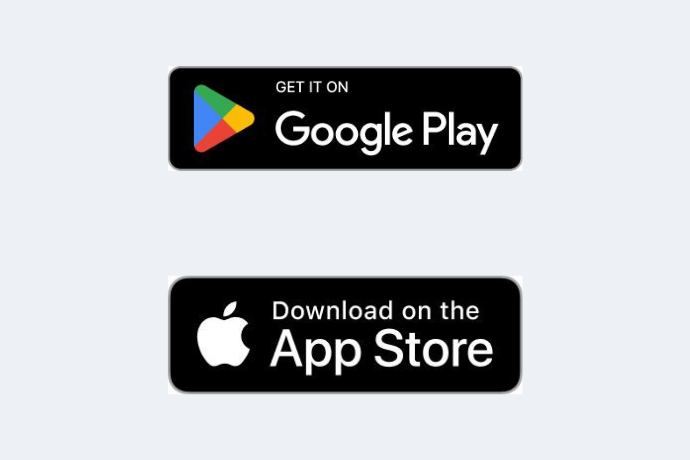
Get started today
The Judo Bank app is now available for eligible business lending and Term Deposit customers (those with eligible Business Loan(s), Line(s) of Credit, Home Loan(s) and/or Term Deposit(s)).
We are progressively rolling out Digital Banking to all our customers, so stay tuned for an update.
Important information
For more information, refer to the Digital Banking terms and conditions

Digital Banking FAQs
Q: How do I log in to Judo Bank Digital Banking?
You can access Judo’s Digital Banking solution by logging in through our website or using our mobile app.
Click the ‘Digital Banking’ button at the top right hand corner of the Judo Bank homepage then enter your Judo Bank login email and password. You will then be sent a verification code to your mobile phone, enter the code and click ‘Submit’.
To use our mobile app, download the Judo Bank mobile app by searching ‘Judo Bank’ in the App Store or Google Play Store. After you have downloaded the app, if you are an eligible Personal Term Deposit, Business Term Deposit or Self-Managed Superannuation Fund (SMSF) customer, access is as simple as entering your existing username details and following the prompts to set a pin or enabling biometric access (if your device supports this).
Q: As an eligible lending customer, how do I sign up to use Digital Banking?
As an eligible business lending customer, to sign up to use Digital Banking, get in touch with your relationship banker. You will then receive an invite via email that will allow you to sign up to Digital Banking and set your login credentials.
Q: Can I access Judo Bank Digital Banking when I am overseas?
Yes, you can access your Digital Banking profile while overseas, as long as you have already registered for a digital profile and have access to the Australian mobile number, PIN and/or biometric access method you registered with. Keep in mind that you will need to be able to receive SMS to complete multi-factor authentication and to be able to undertake some activities within Digital Banking while you are overseas.
Q: Who will have access to my eligible Term Deposit on Digital Banking?
All Account Holders and Authorised Representatives (any person(s) authorised by the Account Holder to operate the Account on their behalf) will have access to view and maintain the Term Deposit Account on their own respective Digital Banking profiles. Keep in mind that any Authorised Representative will have full authority on an Account as if they were the Account Holder. At this stage, Term Deposit customers are unable to update their Authorised Representatives via Digital Banking. Please call our Customer Support team on 13 JUDO (13 5836), Monday to Friday 8:30 AM to 5:30 PM (Melbourne time), excluding public holidays, if you have any questions.
Q: What can I currently do through Digital Banking?
Digital Banking allows you to do the following (but note that specific functionalities may vary for different products and if you are an Authorised User, your access rights might restrict what you can do):
- View information for eligible Account(s) in your Digital Banking including, as applicable to your product type, information about the product type, balance, interest rate, interest rate type, maturity date and transaction history
- View the Digital Banking Authorised Users for an Account (via web only, not mobile app)
- View the Account Holder information
- View and update your own personal contact information and update your marketing preferences and TFN (if relevant)
- View and download statements or correspondence for an eligible Account in the ‘Statements’ or ‘Correspondence’ sections of Digital Banking, including, where applicable, Account statements, and receive notifications
- Make general enquiries about an Account through secure messaging; and
- For eligible Loan Products: initiate a Drawdown on an existing eligible line of credit Loan Product.
Keep in mind, our mobile Digital Banking app allows you to do everything you can do with our web-based Digital Banking platform, except that you cannot view all the Authorised Users for an Account. Please refer to the Digital Banking terms and conditions for further information regarding Authorised User access levels.
Q: Can I give Digital Banking access to authorised users for my eligible Loan accounts?
Please get in touch with your Director Relationships/Banker and fill out an additional account authority form. You can nominate authorised user(s) to have Digital Banking access. You may wish to give them ‘full access’ or ‘view only’ access (including view statements). Authorised users will need to go through appropriate identity and verification checks before they can view an Account Holder’s account, transaction and statement information through Digital Banking.
Q: What do the various amounts in Digital Banking mean?
“Balance” or “Outstanding Balance” in the account summary is indicative of:
- for loans, the amount of loan principal you owe us and excludes any interest accrued but not yet charged.
- for Lines of Credit or if the account is overdrawn, the amount that has been drawn or overdrawn (as applicable) by the Account Holder that is owed to us, excluding any interest accrued but not yet charged and any fees or charges incurred in accordance with your product terms.
- for Term Deposits, the principal amount and interest accrued on your Term Deposit.
“Available funds” is indicative of the amount of unused credit on Lines of Credit which the Account Holder may be able to, where applicable, drawdown. “Redraw balance” is indicative of the amount of extra principal repayments which have been made on eligible loans which the Account Holder may be able to, where applicable, redraw.
Note that for the “Balance” or “Outstanding Balance” and “Available Funds” figures, some transactions that have occurred may not be reflected in the amount shown and that some transactions which are pending processing, or a decision, may be reflected in the “Balance”, “Outstanding Balance” or “Available Funds” figure.
“Limit” is indicative of the total amount which has been approved for drawdown on a Line of Credit facility (subject to your product terms and conditions).
“Interest earned this tax year”
- For Term Deposits, the amount of interest paid or capitalised to your account during the current tax year.
“Interest earned last tax year”
- For Term Deposits, the amount of interest paid or capitalised to your account during the previous tax year.
“Tax withheld this tax year”
- For Term Deposits, the amount of tax withheld from interest paid or capitalised to your account during the current tax year. The tax withheld is paid to the Australian Taxation Office and you may be able to claim a credit for this amount when you lodge your tax return.
“Tax withheld last tax year”
- For Term Deposits, the amount of tax withheld from interest paid or capitalised to your account during the previous tax year. The tax withheld is paid to the Australian Taxation Office and you may be able to claim a credit for this amount when you lodge your tax return.
“Indicative amount to be re-invested”
- For Term Deposits, the amount that will be re-invested into a new Term Deposit on the maturity date if you have selected/consented to roll over your Term Deposit on maturity.
“Indicative amount to be paid out”
- For Term Deposits, the amount that will be paid out to you on the maturity date if you have selected to close your Term Deposit at maturity.
Q: Where can I access statements for my loan accounts not available in Digital Banking?
To request a historical loan statement, send us a secure message within Digital Banking or contact your relationship banker.
Q: What if there is a transaction I don’t recognise in Digital Banking?
If you have a transaction query, send us a secure message within Digital Banking or contact our Customer Support team on 13 JUDO (13 5836) Monday to Friday 8:30 am to 5:30 pm Melbourne time (excluding public holidays).
Q: How do I reset my Digital Banking password?
To reset your Digital Banking password, click the "Digital Banking" button in the top right hand corner of the Judo Bank website and then click on “I’ve forgotten my password” and follow the prompts to reset your password. You can also use our mobile app and follow the ‘Forgot Pin’ prompts.
Q: What do I do if I can't log in?
If the login box does not display, please refresh the page or change browsers. Double check that the login email address and password that you've entered are correct and match those that you used to register your account. If you cannot remember your password, click the "Digital Banking" button in the top right hand corner of the Judo Bank website and then click on “I’ve forgotten my password”. Follow the prompts to reset your password. If you are using the mobile app follow the ‘Forgot Pin’ prompts.
Q: I have issues with signing up or logging in. How can I get support?
Contact our Customer Support team on 13 JUDO (13 5836) Monday to Friday 8:30 am to 5:30 pm Melbourne time (excluding public holidays).
Keep in mind, for optimal performance of the Digital Banking mobile application, please ensure your app and mobile operating system version is up to date.
Q: How do I provide feedback or ask questions?
You can use the secure messaging function within Digital Banking to securely let us know of any concerns or feedback you have related to your account or the app.
If you are an eligible lending customer, you can contact your relationship banker. Term Deposit customers can call us on 13 JUDO (13 5836) Monday to Friday 8:30 am to 5:30 pm Melbourne time (excluding public holidays) to provide feedback or ask any questions you may have.
Q: How do I participate in Open Banking?
To participate in Open Banking as a business customer, you will need to get setup as a Nominated Representative by calling our Customer Support team on 13 JUDO (13 5836) Monday to Friday 8:30 am to 5:30 pm Melbourne time (excluding public holidays) or contacting your relationship banker.





